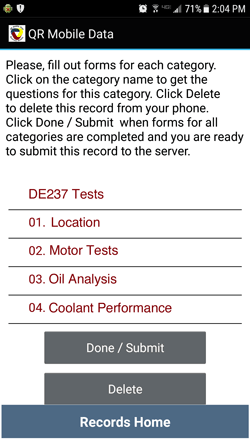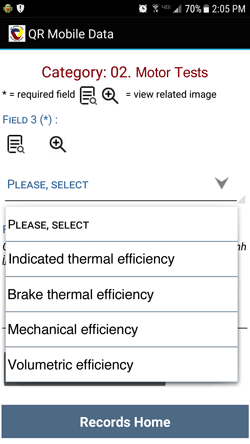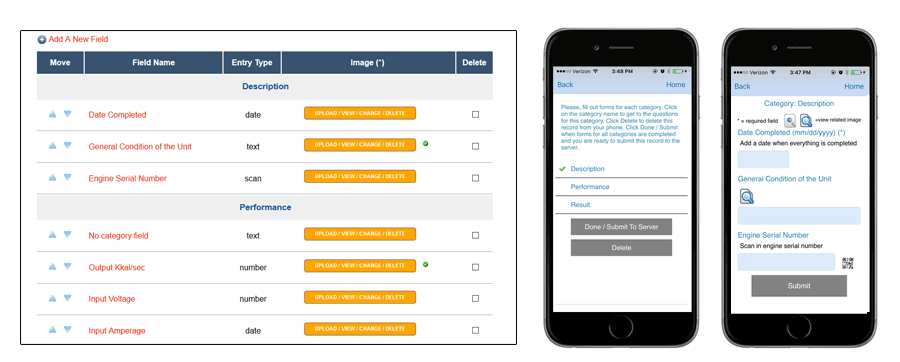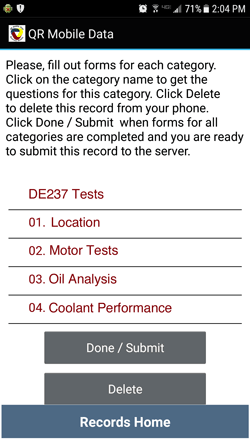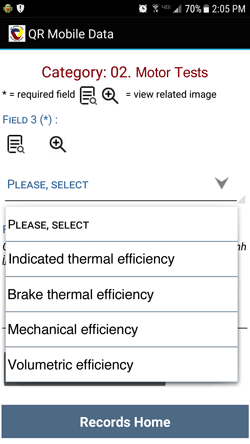Dynamic Mobile Forms Software Capabilities At A Glance
Dynamic mobile forms builder
Build custom mobile forms that fit your business requirements and can dynamically adapt to the situation in the field:
+ Specify required form submission frequency for the automatic reminders (optional)
+ Specify if you want to receive an e-mail when the mobile form is submitted
+ Break larger mobile forms into the smaller sections for clarity and easier completion
+ Make mobile forms dynamic - create repeatable sections that can be added on demand in the field
+ Add multiple types of the form controls: input, select, checkboxes, radio buttons, scan-in fields, image fields, etc.
+ Add clarifying text to the mobile form fields
+ Add clarifying images to the entire mobile form or to the individual mobile form fields
+ Create checklists with the QR code scanning for verification
+ Attach "outlier alerts" to the selected mobile form fields
+ Specify outlier parameters: equals, not equals, more, less, out of the range
+ Link mobile forms to the business objects and / or business workflow steps
Filling out dynamic mobile forms in the field
Technicians fill out mobile forms in the field, on a smartphone or tablet:
+ Scan a QR code to link a completed record to a specific business object
+ Fill out the mobile form at once or in steps for the longer processes
+ Mobile forms in progress are saved on the device - collected data are never lost
+ Optionally a technician can fill out his part and pass the form on to the next technician with the different qualifications for completion
+ Scan data in the form fields when possible using QR codes and a smartphone camera
+ Optionally add images to the mobile form, and collect digital signatures
+ Submit completed mobile form to the server in real time
+ Complete multiple forms offline and submit to the server all at once when data connection is available
+ Check and complete mobile forms that were started in the office, or by another field technician
+ Dynamically add sections to the mobile forms as needed
+ Create pdf report of the completed record and send to the specified e-mails from a smartphone
Dynamic mobile forms processing and reports
Mobile forms completed in the field are submitted to the central cloud location in real time:
+ Office employees can review mobile forms submissions via the web dashboard in real time
+ Fill out "office only" part of the mobile form online if applicable
+ If something is missing, push completed form back to the mobile devices for corrections
+ Search submitted records by multiple parameters
+ Export completed records
+ Create customized reports: select which fields to show, apply multiple filters, etc.
+ Create custom pdf reports based on the submitted records
+ Define pdf reports look, layout and what should be included in the report using MS Word template
+ Send expoted data and / or pdf reports to the clients / outside auditors
+ Create customized analytical / statistical reports based on the collected data
Dynamic Mobile Forms Builder: Design & Layout
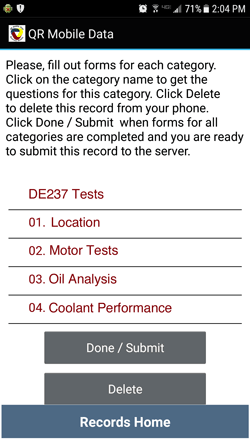
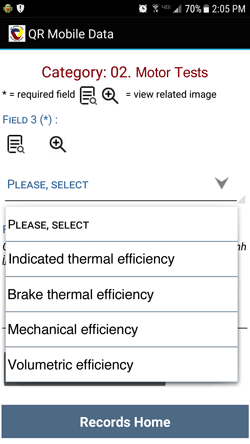
QR Mobile Data software includes mobile forms builder tool, which allows you to create custom mobile forms via the web dashboard. When building a mobile form, you can:
- Specify submission cycle for each mobile form, and receive automatic alerts with a list of objects dur for inspection / maintenance.
- Specify if you want to receive an e-mail notification when the mobile form is submitted, and e-mail address where notification should be sent.
- Upload a clarifying image for the entire mobile form, as well as separate images for the individual form fields.
- Upload a custom template for the PDF report based on the completed mobile form. A template allows you to define what data should be included in the PDF report, as well as report layout.
Mobile forms are divided into the sections / categories for the clarity and easier completion.
On the mobile devices, an employee clicks on each category to fill out a corresponding section / subform. There is a green check mark indicator next to the filled out sections.
You can make some form sections repeatable, allowing a user in the field to dynamically add sections to the mobile form as needed.
After the mobile form options are specified, add form fields to each section / category of the mobile form. There are multiple form controls that you can add.
Dynamic Mobile Forms Fields
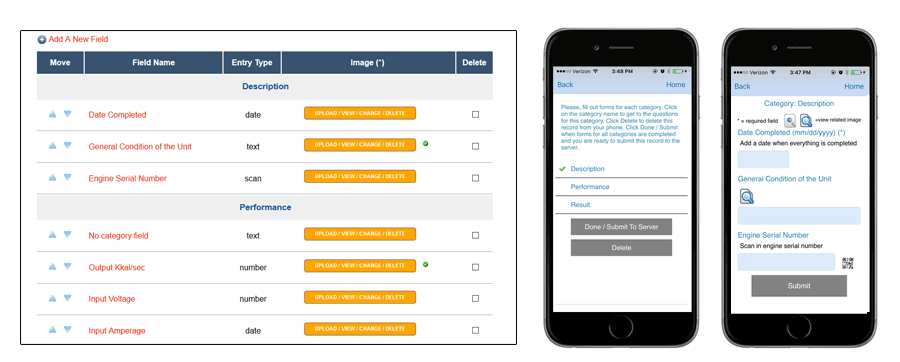
When creating a mobile form field, you can specify:
- Field data type: text, number, date, image, scan or autoscan.
- For the text, number and date fields, a user enters data or selects from the list. QR Mobile Data mobile application verifies that entered data correspond to the specified type.
- For the image field, a user can take a photo with the mobile device camera, or select a photo from the photo gallery.
- For the scan field, a user can scan in data using mobile device's camera or attached hand-held barcode scanner.
- Autoscan field type allows a user to scan QR codes for the tasks / stations in the checklists instead of checking them off manually. QR Mobile Data mobile application automatically finds the correct task and checks it off.
- Is field required or optional. QR Mobile Data mobile application verifies that all required fields in the mobile form are filled out.
- Field control type, that can be:
- Manual input, where a user types in data in the field.
- Select list, where a user selects a single value from a pre-determined list.
- Radio buttons, where a user checks off a radio button to select a single value.
- Checkboxes, where a user checks off checkboxes to select multiple values.
- Add clarifying text and / or upload a clarifying image for the entire section of the mobile form or the individual form fields.
- Add an e-mail alert for the outlier fields. If a mobile form with the outlier data is submitted, you receive an e-mail alert right away.
- Specify conditions that makes entered value an outlier. The conditions can be:
- Entered value equals to the predetermined value
- Entered value does not equal to the predetermined value
- Entered value is less than the predetermined value
- Entered value is more than the predetermined value
- Entered value is outside of the predetermined range
Add Dynamic Repeatable Sections To The Mobile Forms
Often a person who is filling out a mobile form in the field needs to add line items dynamically, since the number of the line items is not known beforehand.
A typical example of this is an invoice
or receipt, that may include variable number of line items. There are many other situations when the specific chunks of information need to be added to the mobile form dynamically based on the situation.
For example, when performing an inspection, a field technician may need to list all found problems, including problem type, description and an image that illustrates it.
There may be no problems, or there may be several, so a technician needs an ability to add the problem sections to the mobile form dynamically as needed. On the equipment service / repair form an employee
may need an option to record all parts that were used, dynamically adding a line for each used part. This list goes on and on...
QR Mobile Data software allows you to add such dynamic repeatable sections to the mobile forms, and specify minimum number of sections that should be filled out.
Minimum number of sections (if any) are automatically included on the mobile form when it is loaded. An employee in the field can dynamically add more sections / lines as needed, and fill them out.
Dynamic repeatable section can include all form control types: manual input, selection, checkboxes, radio buttons, scan-in fields, images, etc.
Filling Out Dynamic Mobile Forms In The Field
In order to fill out a mobile form, an employee should log into the QR Mobile Data mobile application (available for Android and iOS).
Application can be used with or without internet connection.
After scanning a business object an employee gets a list of the relevant mobile forms
and selects the one (s)he needs to fill out.
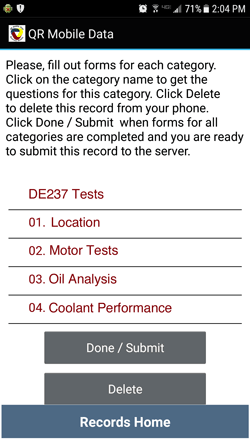
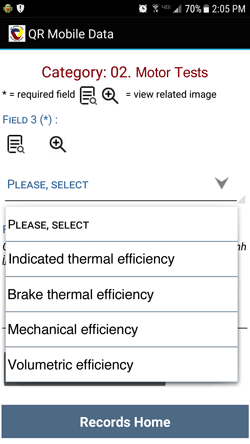
Instead of navigating through a long mobile form on a small smartphone screen, an employee fills out individual subforms on the separate screens. (S)he can easily navigate between subforms and subforms list, and
see at a glance which sub-forms are filled out and which ones are not. Filled out sub-forms have a green checkmark next to them.
An employee can fill in data manually, scan data in using smartphone camera and QR codes, select data from a list or checkboxes / radio buttons, as well as take photos for visual documentation.
Partially filled mobile form is automatically saved on the mobile device, so collected information is never misplaced or lost. An employee can stop at any time, and continue filling out a mobile form later
from the place where he has left off.
Once the mobile form is completed, an employee can optionally collect a signature, create and e-mail pdf document, and submit filled out mobile form to the cloud. If an employee is offline, (s)he
can submit all completed mobile forms at once when connection becomes available.
Mobile Checklists And Autoscan Fields
Autoscan fields allow an employee to scan QR code on the task / station he needs to check instead of finding and checking off a checkbox on a checklist. This option has several advantages:
- It is faster and easier to scan QR code than to look for the correct checkbox to check off.
- This option eliminates the errors - an employee cannot accidently check off a wrong checkbox. He just scans a QR code, and QR Mobile Data mobile application finds the right item automatically.
- Autoscan fields verify that an employee in fact checked the item / completed the task, not just checked off a checkbox while he is in a different place.
-
Autoscan fields record date and time of the scan automatically, so you see when exactly each item was checked / a task has been completed.
Office - Field Communications Using Dynamic Mobile Forms
Implementing mobile forms in your business ensures that office and fields employees can efficiently communicate in real time.
An administrator can start filling out a mobile form via the web interface, and push partially filled out form to the mobile devices for completion.
Field employees will see a list of digital forms that require completion on the mobile devices. When an employee completes the mobile form and submits it to the server, the form disappears from the incomplete forms
list on the mobile devices.
An administrator can review submitted mobile forms via the web dashboard in real time. (S)he can optionally make changes to each form, or fill "office only" part. If an administrator finds any problems or missing information,
(s)he can push the mobile form back to the mobile devices for corrections.
This cycle can continue until the mobile form is properly completed.
Completed Mobile Forms: Records & PDF Documents
After a mobile form is completed and submitted to the server, it is stored as a digital record in a centralized cloud location. Administrators can access these records on demand via the web dashboard.
They can search digital records by multiple parameters to find what they need fast.
Both field employees and administrators can create PDF reports based on the completed mobile forms.
Field or shop floor employees can create PDF document on the mobile device right after the mobile form is completed and submitted. They can view PDF report, print it, and / or e-mail to the list of recipients.
Administrators can create / re-create PDF reports for the submitted mobile forms via the admin web interface.
You control what should be included in the PDF report, as well as report layout via the custom template. PDF report can include your business branding, object information, collected data, images and signature.